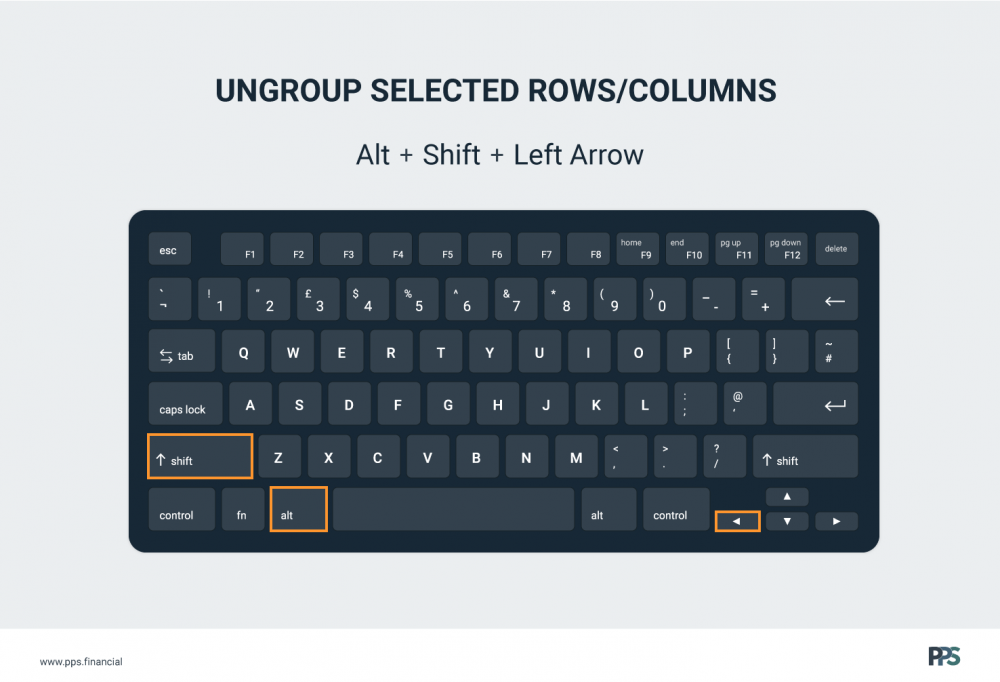Excel keyboard shortcuts
Microsoft Excel shortcuts are one of the best ways to increase your efficiency when modelling. Some modellers even place their mouse out of reach to force themselves to learn shortcuts, and many end up shunning the mouse completely. We believe there is merit to both methods.
Here are some of our favourite shortcuts used by our consultants.
Microsoft Excel shortcuts are one of the best ways to increase your efficiency when modelling. Some modellers even place their mouse out of reach to force themselves to learn shortcuts, and many end up shunning the mouse completely. We believe there is merit to both methods.
Here are some of our favourite shortcuts used by our consultants.
- Apply absolute referencing ($)
- AutoFilter
- Clear All
- Copy
- Cut
- Edit the active cell
- Extend the selection of cells by one cell
- Fill Down
- Group Selected Rows/Columns
- Highlight precedent cells
- Insert AutoSum
- Move to the beginning of a Worksheet
- Move to the edge of selected row/column
- Move up, down, left or right respectively
- New Sheet
- New Workbook
- Open Go To dialog
- Paste
- Paste Special
- Redo
- Select an entire column
- Select an entire row
- Select continues range to the last non-blank cell
- Switch Workbooks
- Undo
- Ungroup Selected Rows/Columns
1. Apply absolute referencing ($) = F4
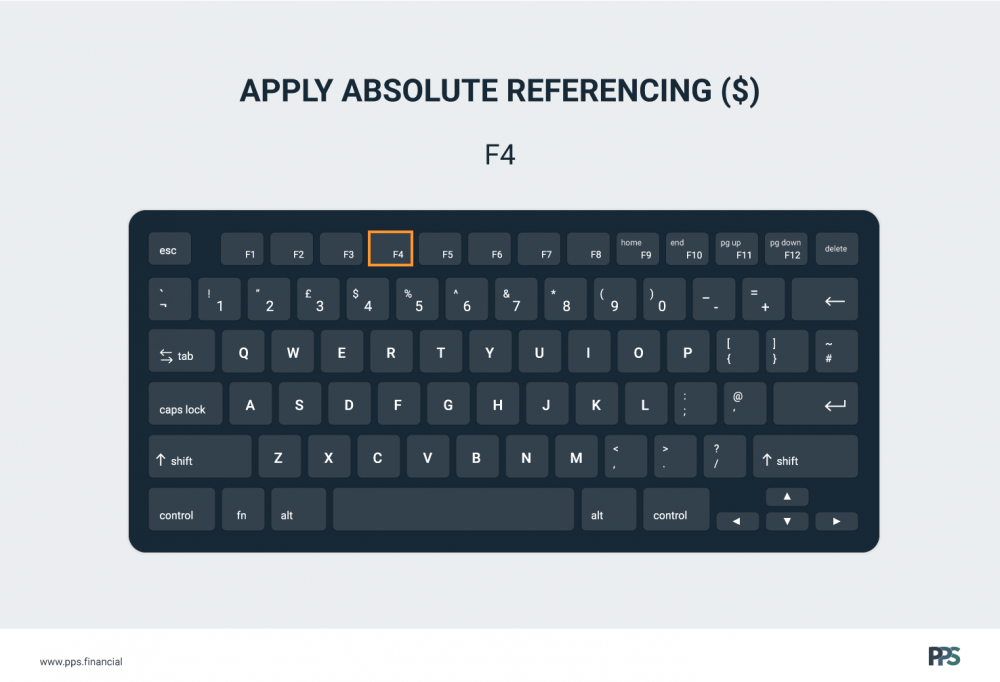
2. AutoFilter = Ctrl + Shift + L
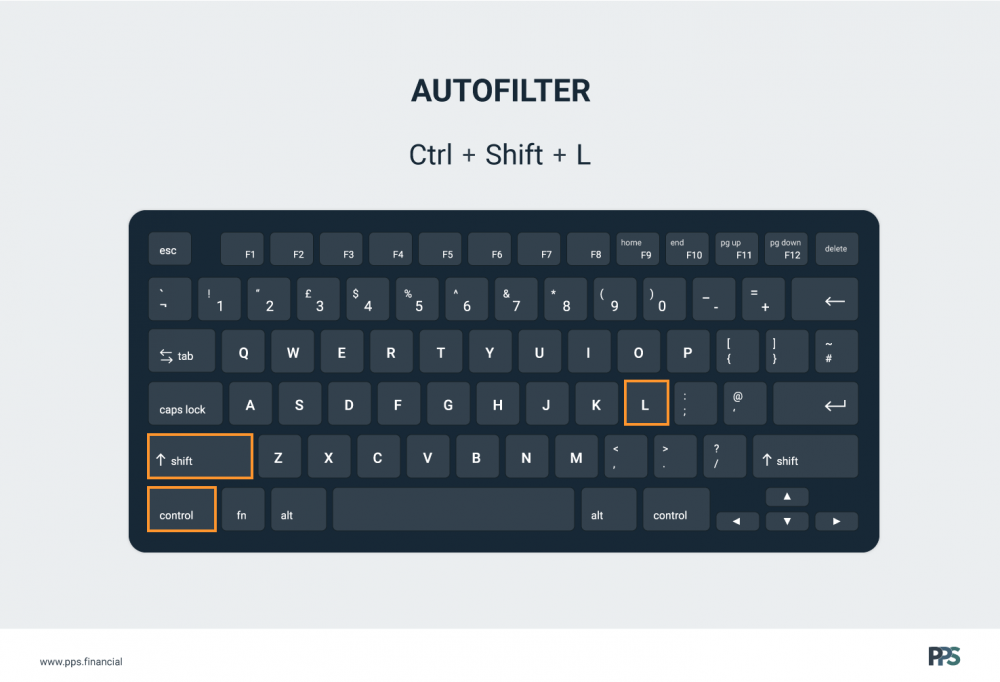
3. Clear All = Alt + H + E + A
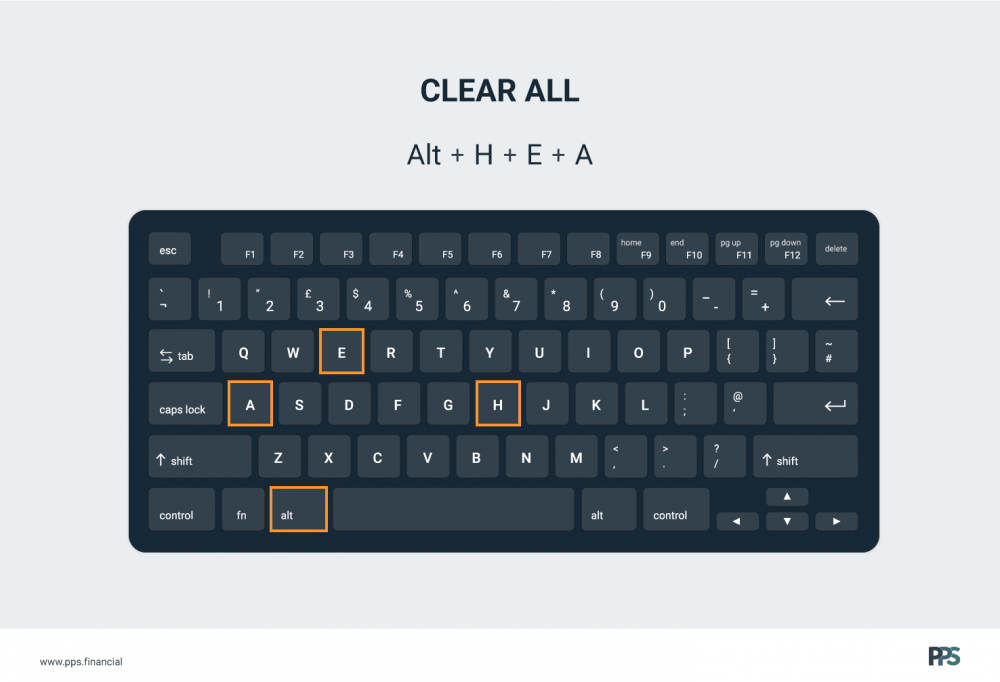
4. Copy = Ctrl + C
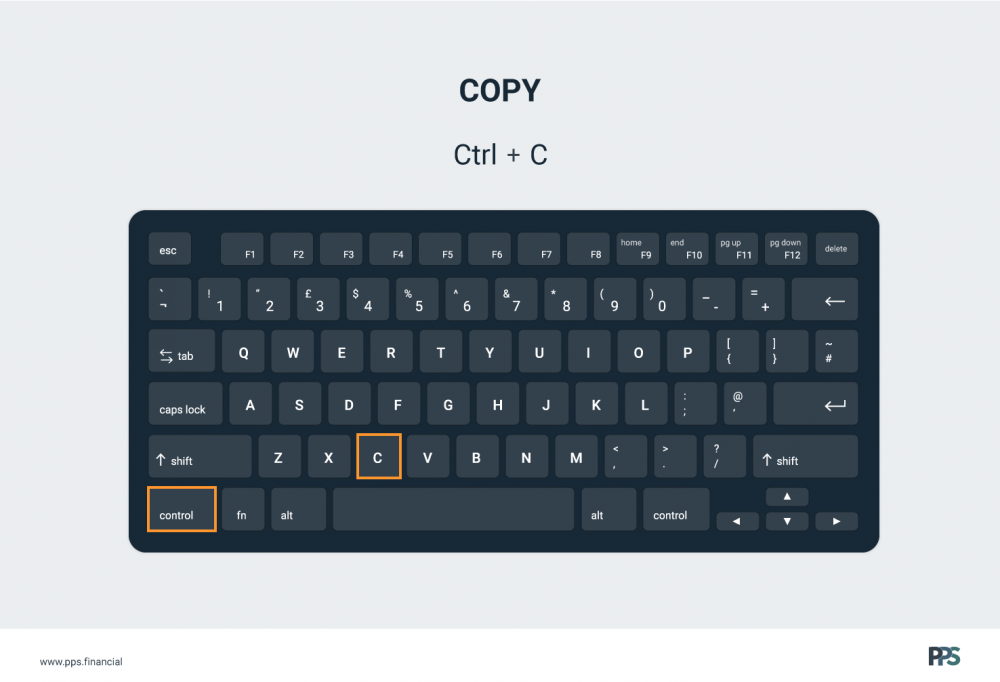
5. Cut = Ctrl + X
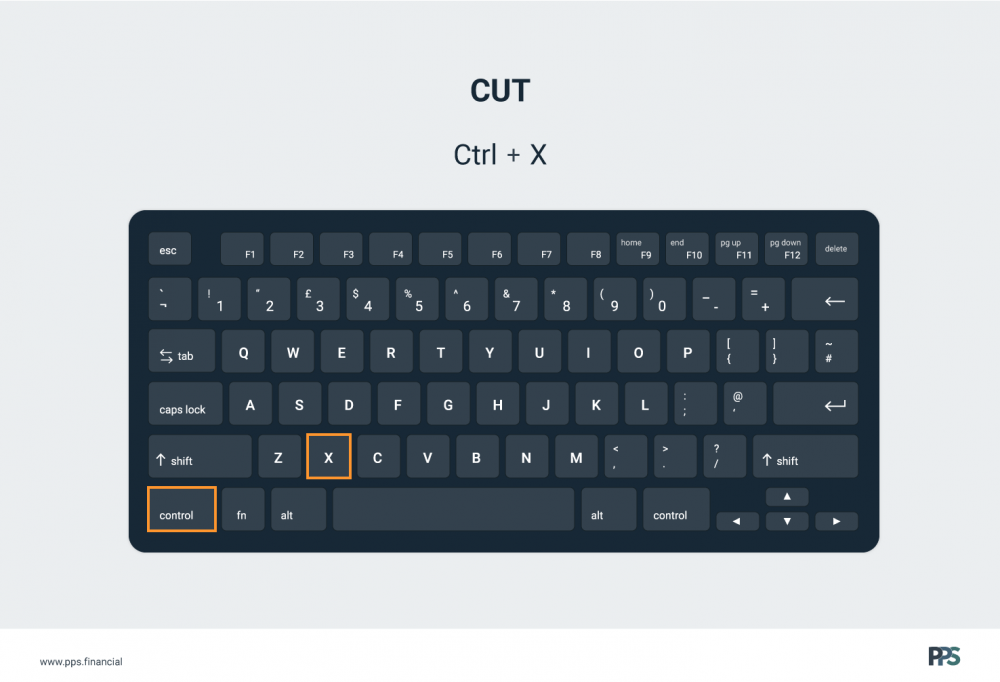
6. Edit the active cell = F2
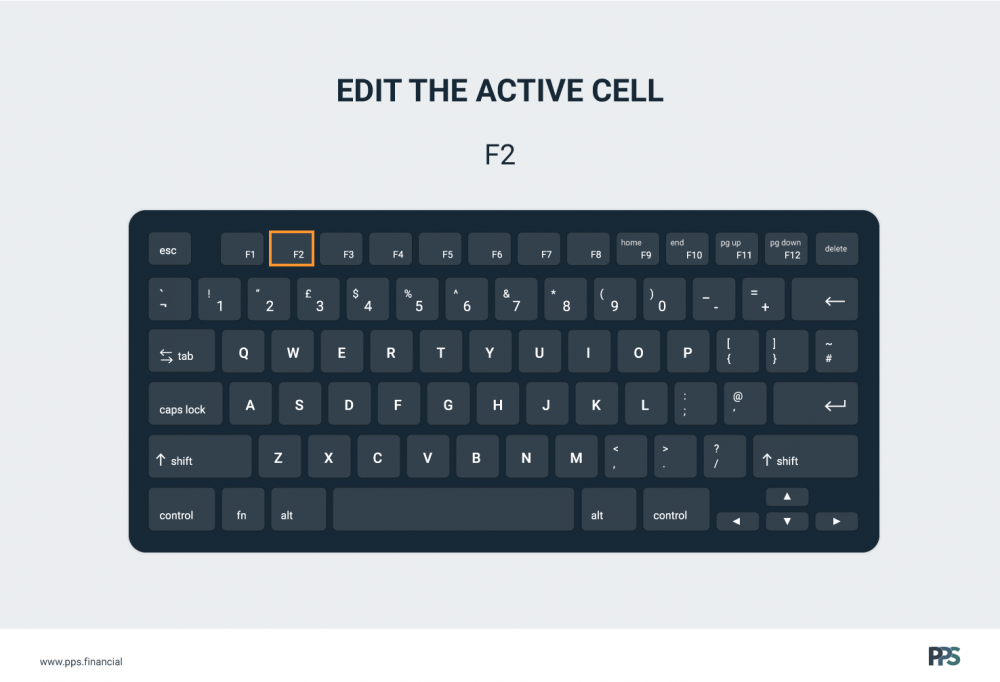
7. Extend the selection of cells by one cell = Shift + Arrow keys
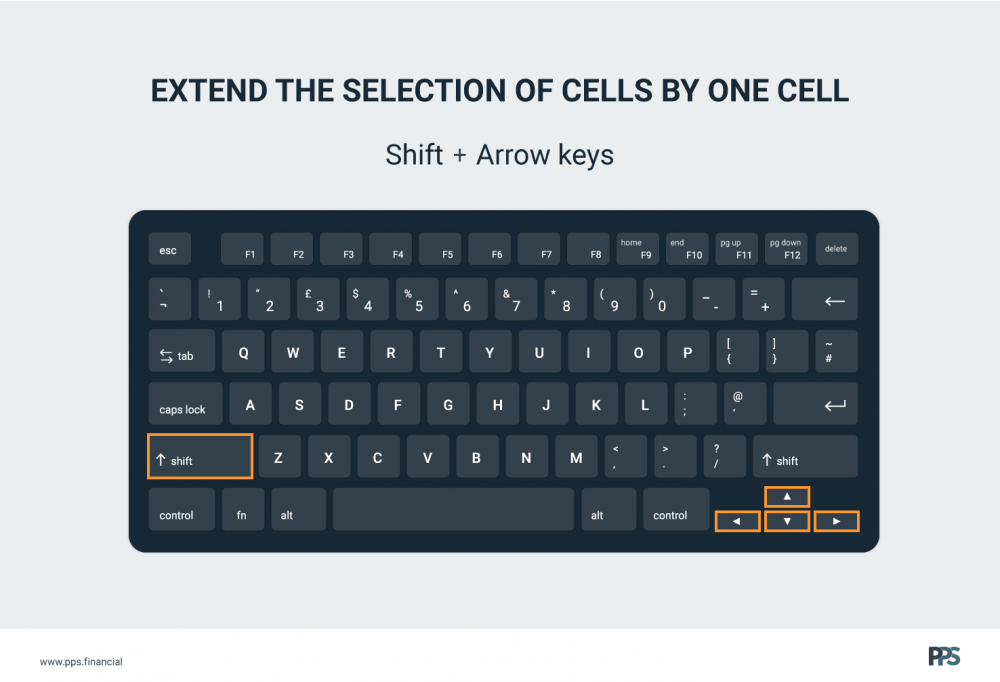
8. Fill Down = Ctrl + D
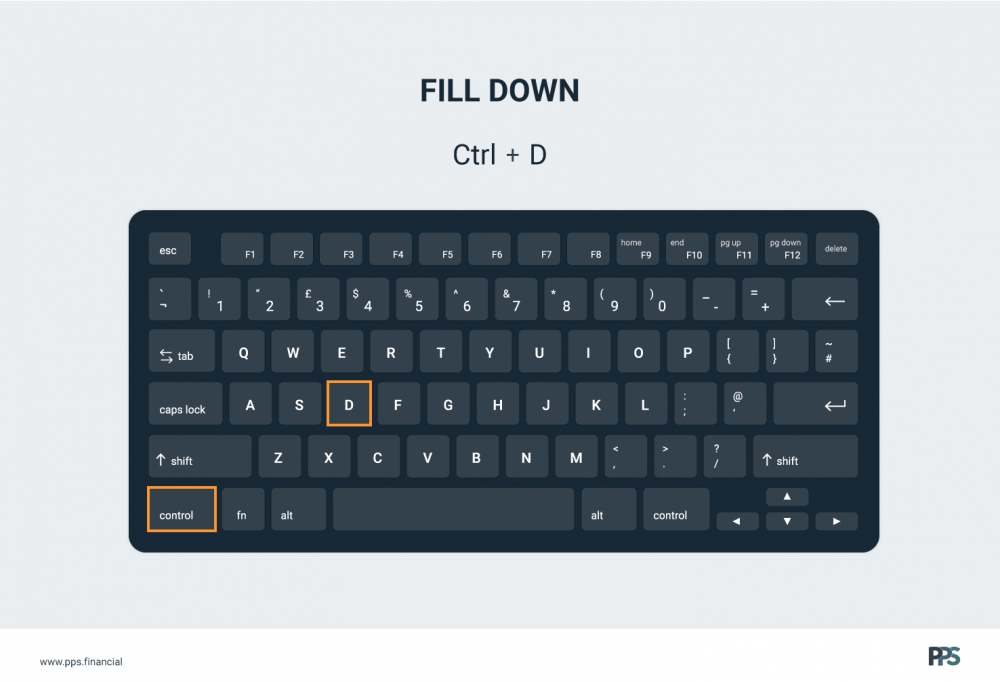
9. Group Selected Rows/Columns = Alt + Shift + Right Arrow
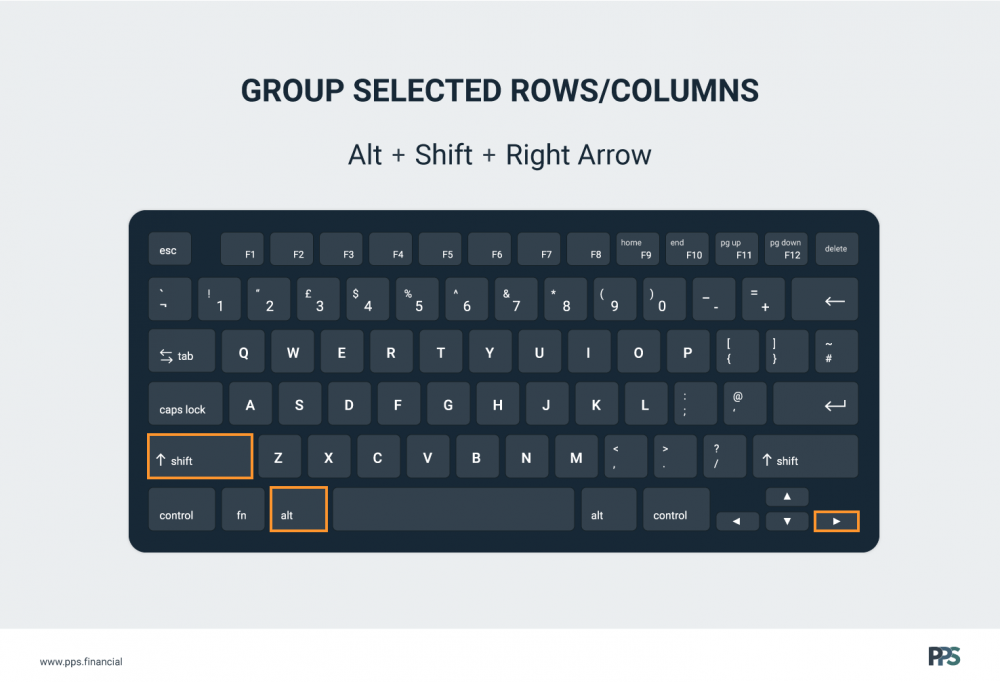
10. Highlight precedent cells = Ctrl + [
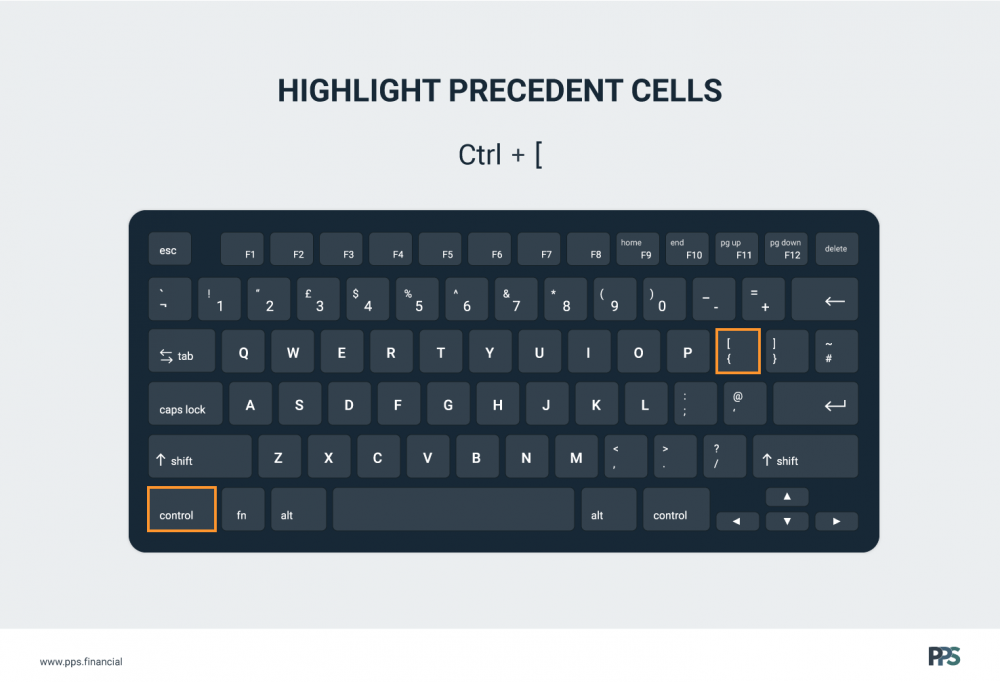
11. Insert AutoSum = Alt + =
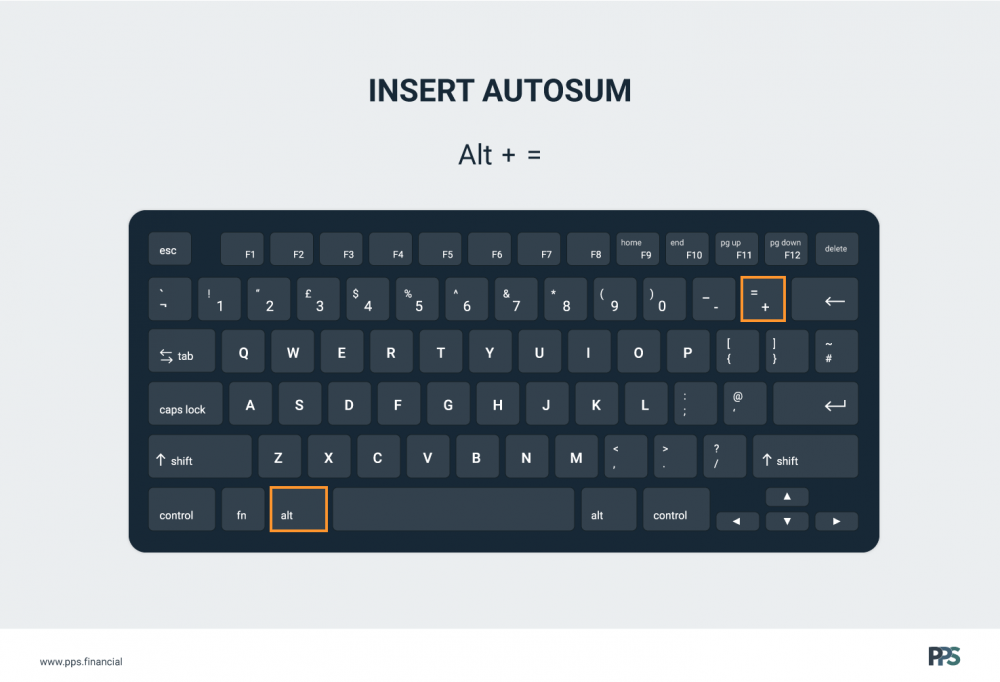
12. Move to the beginning of a Worksheet = Ctrl + Home
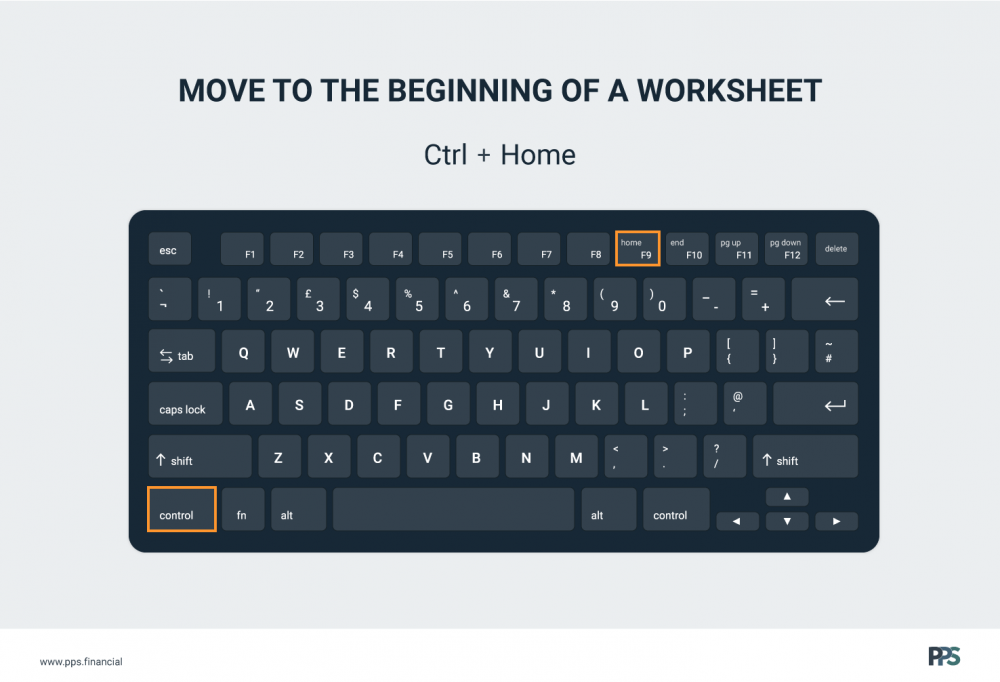
13. Move to the edge of selected row/column = Ctrl + Arrow keys
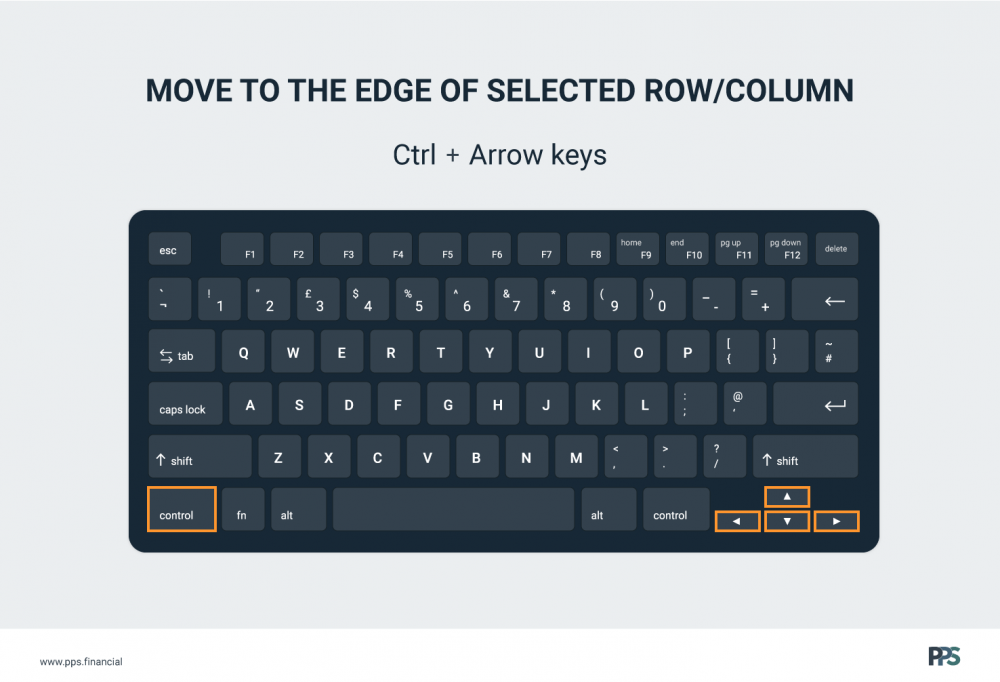
14. Move up, down, left or right respectively = Arrows
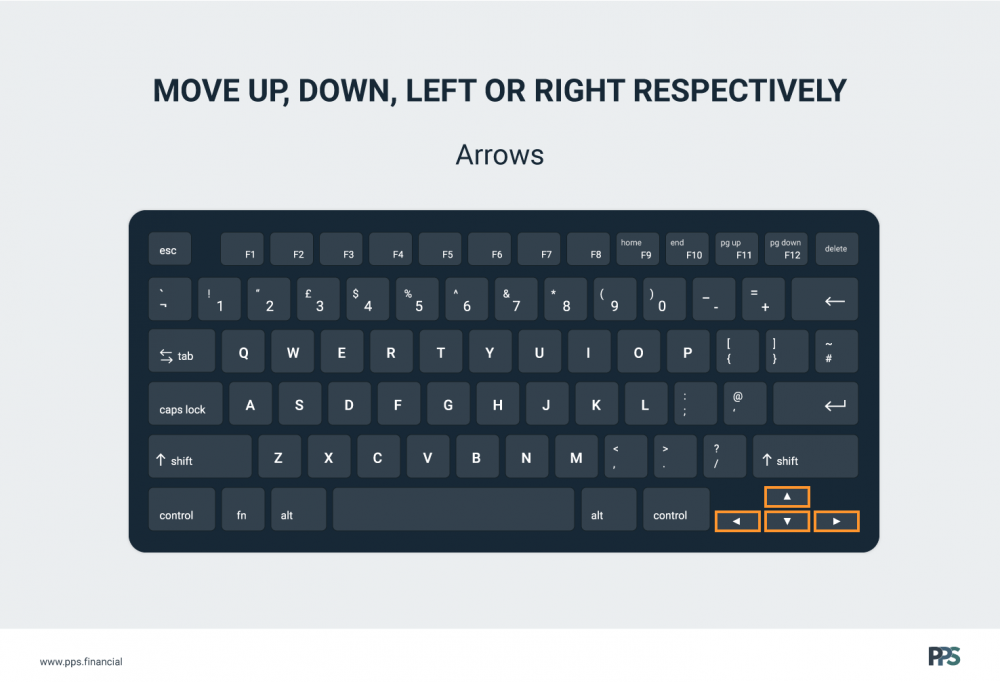
15. New Sheet = Shift + F11
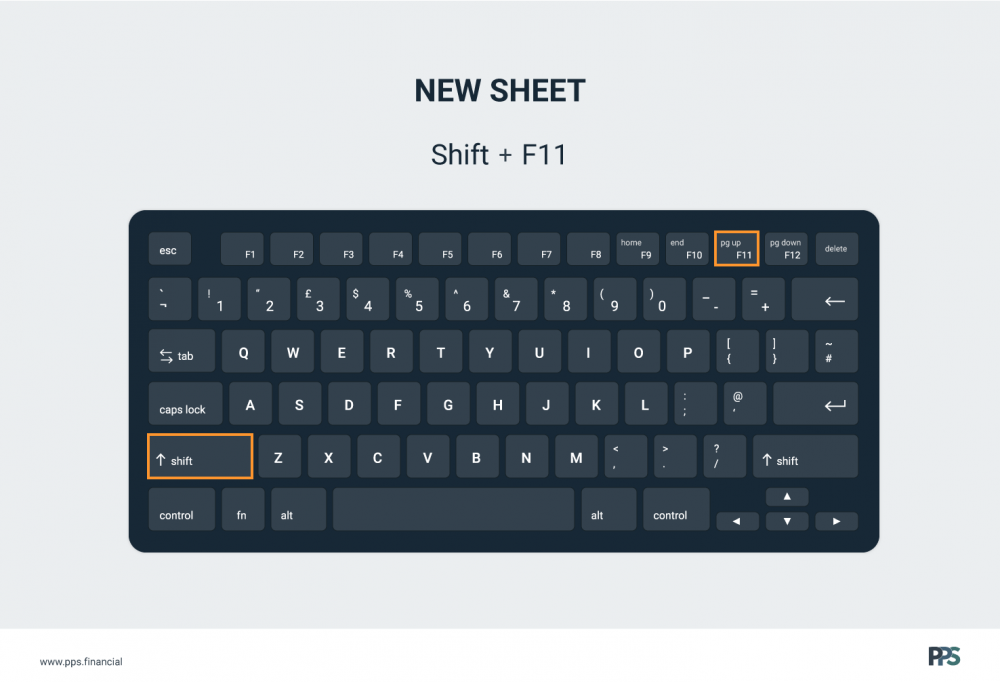
16. New Workbook = Ctrl + N
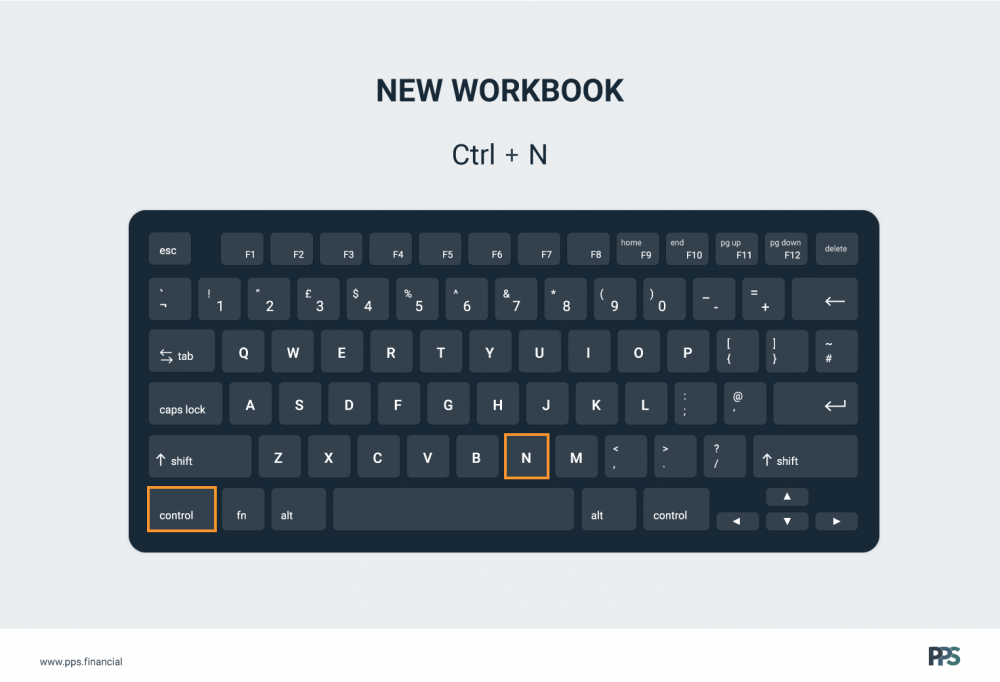
17. Open Go To dialog = F5
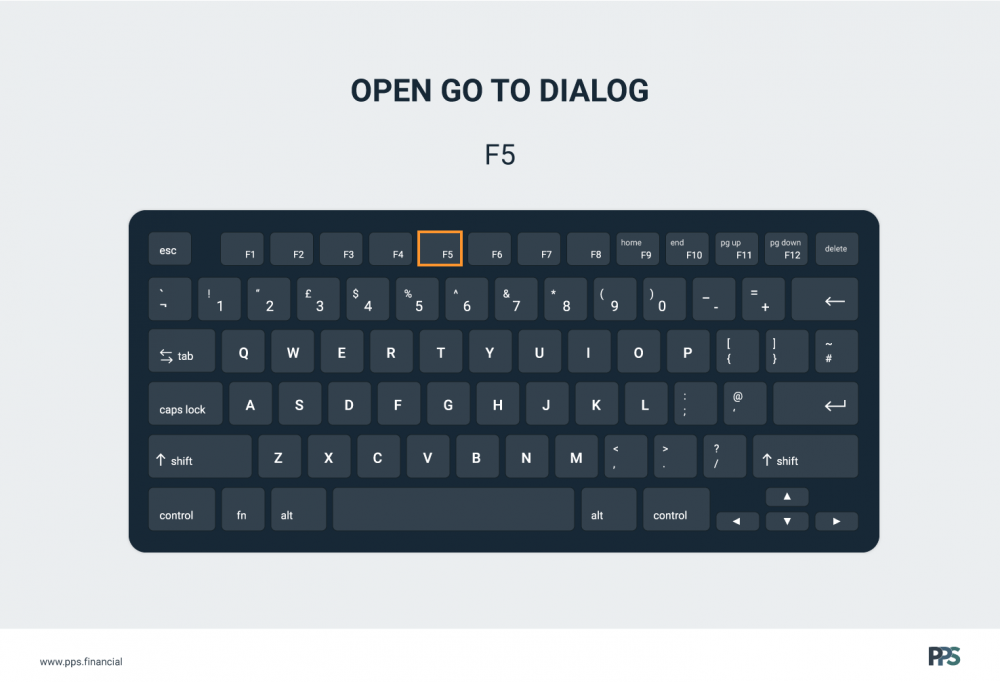
18. Paste = Ctrl + V
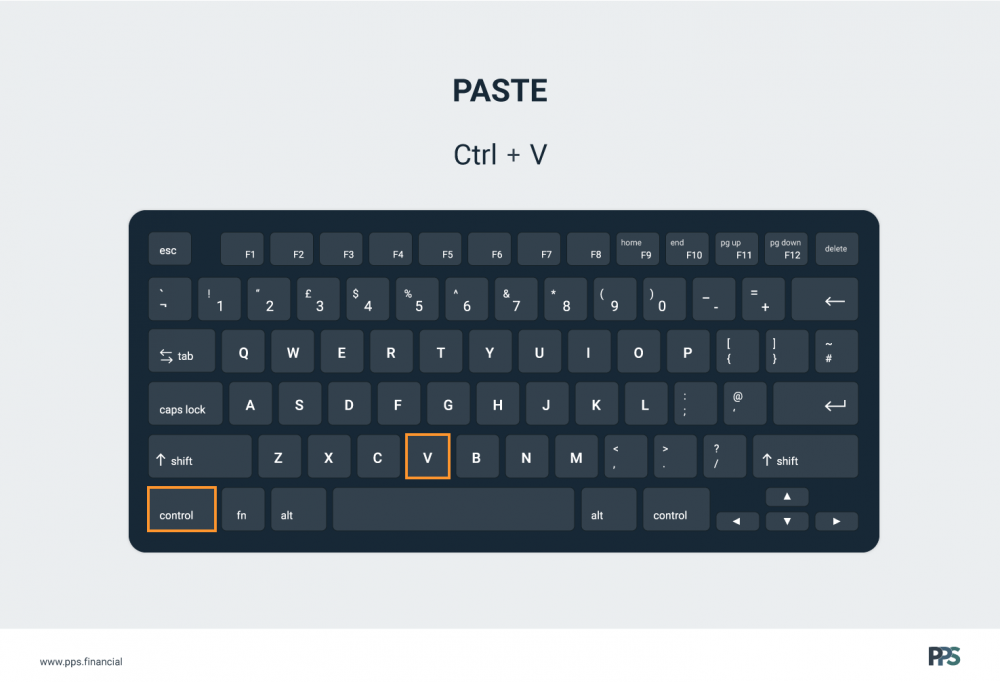
19. Paste Special = Ctrl + Alt + V
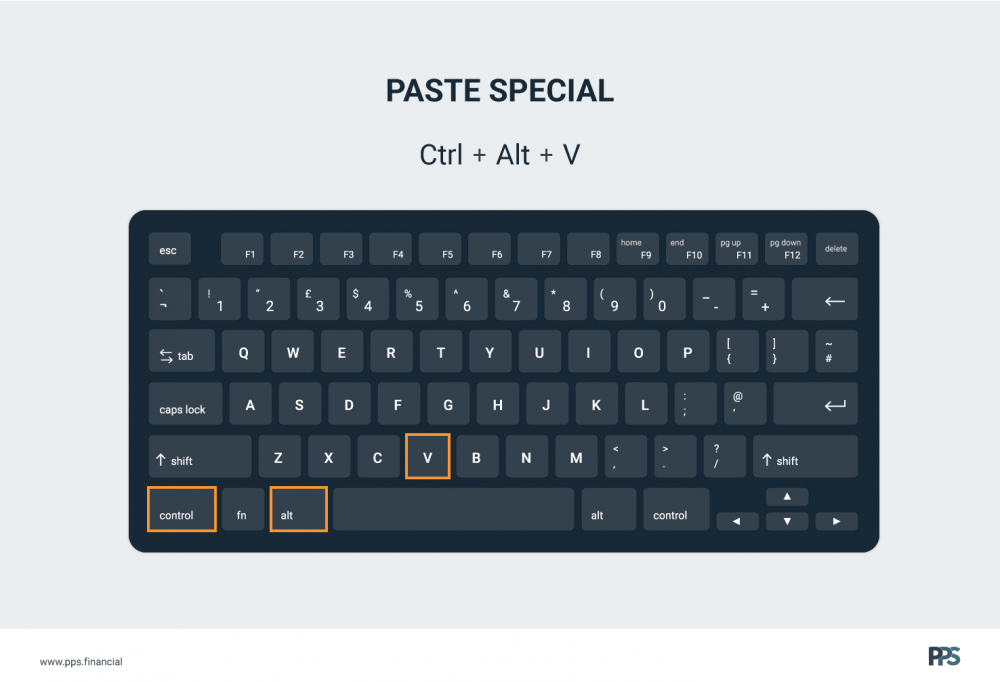
20. Redo = Ctrl + Y
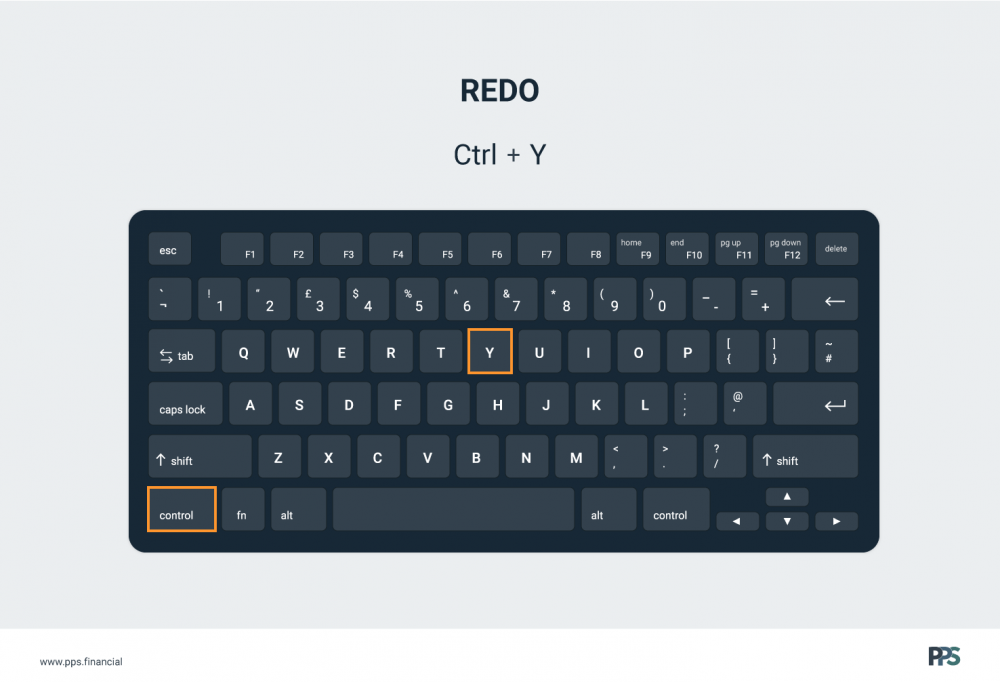
21. Select an entire column = Ctrl + Spacebar
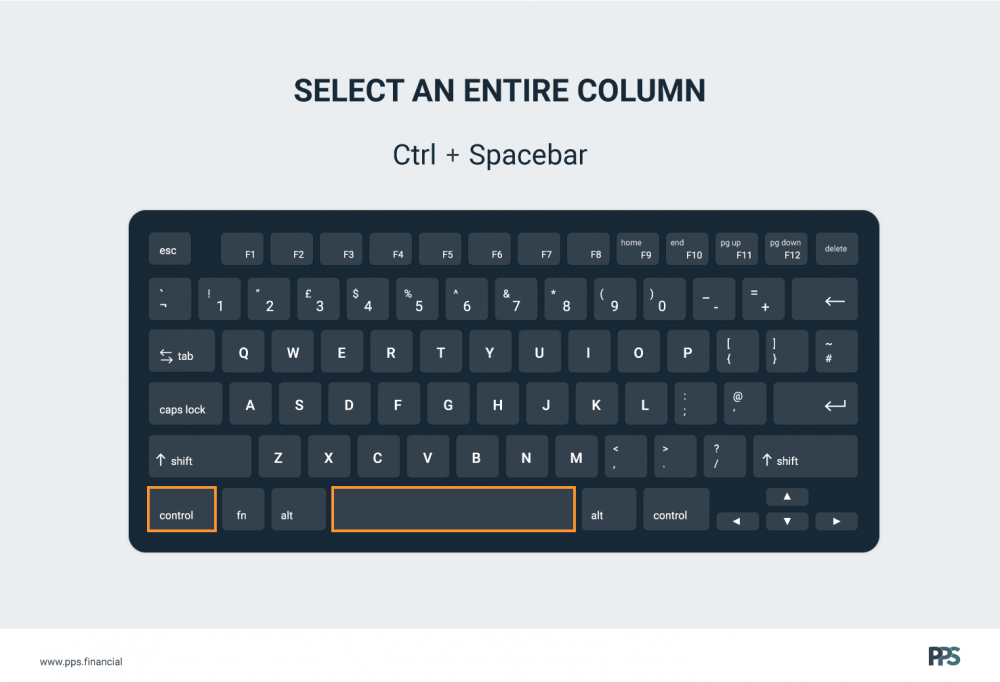
22. Select an entire row = Shift + Spacebar
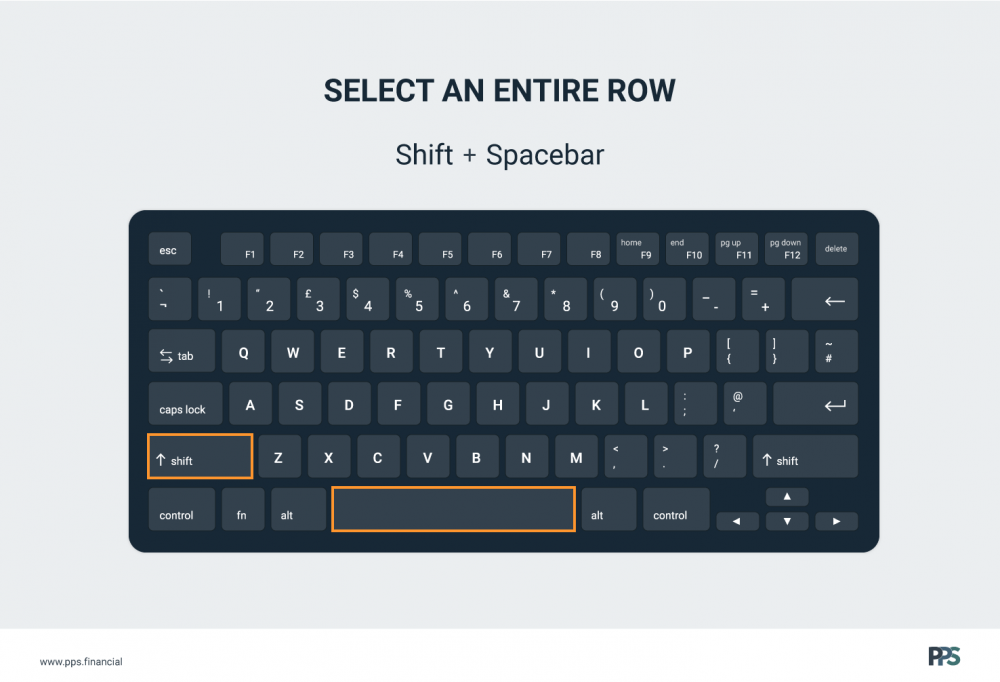
23. Select continues range to the last non-blank cell = Ctrl + Shift + Arrow
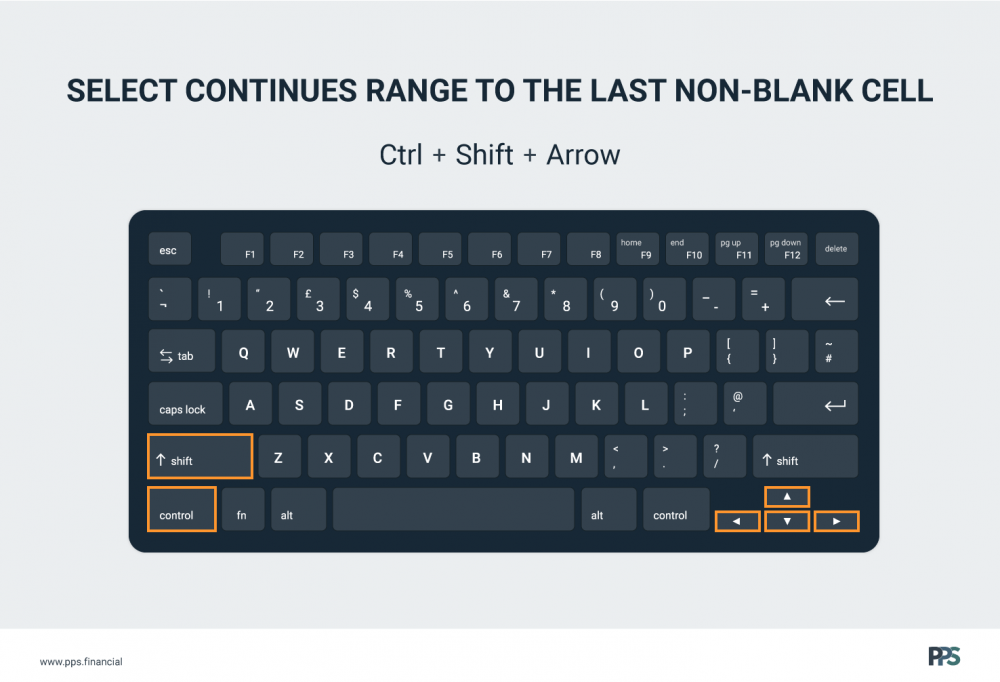
24. Switch Workbooks = Ctrl + Tab
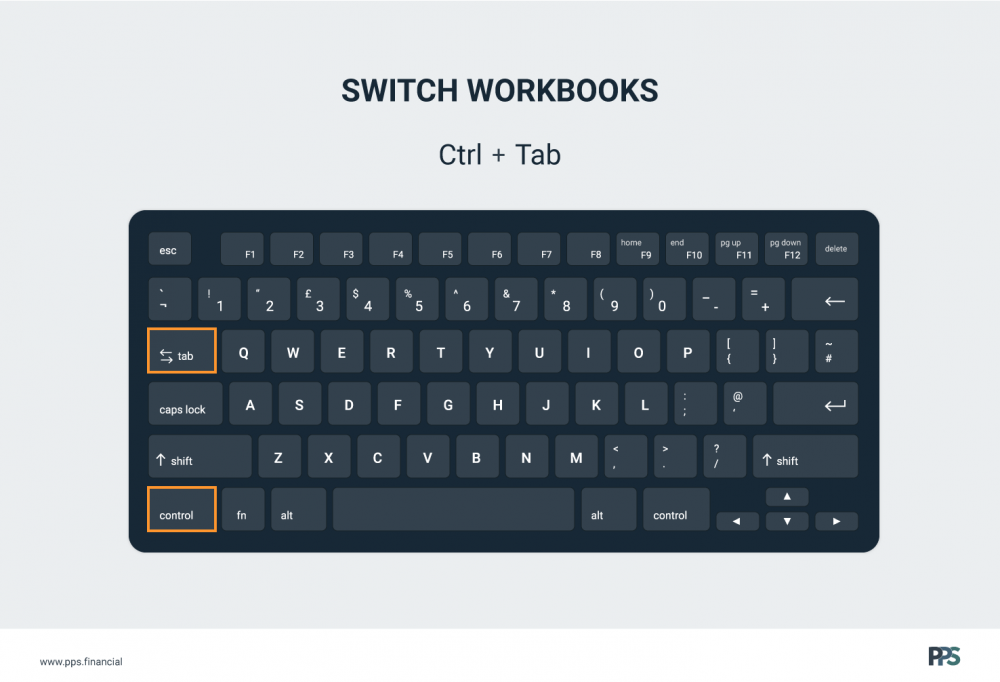
25. Undo = Ctrl + Z
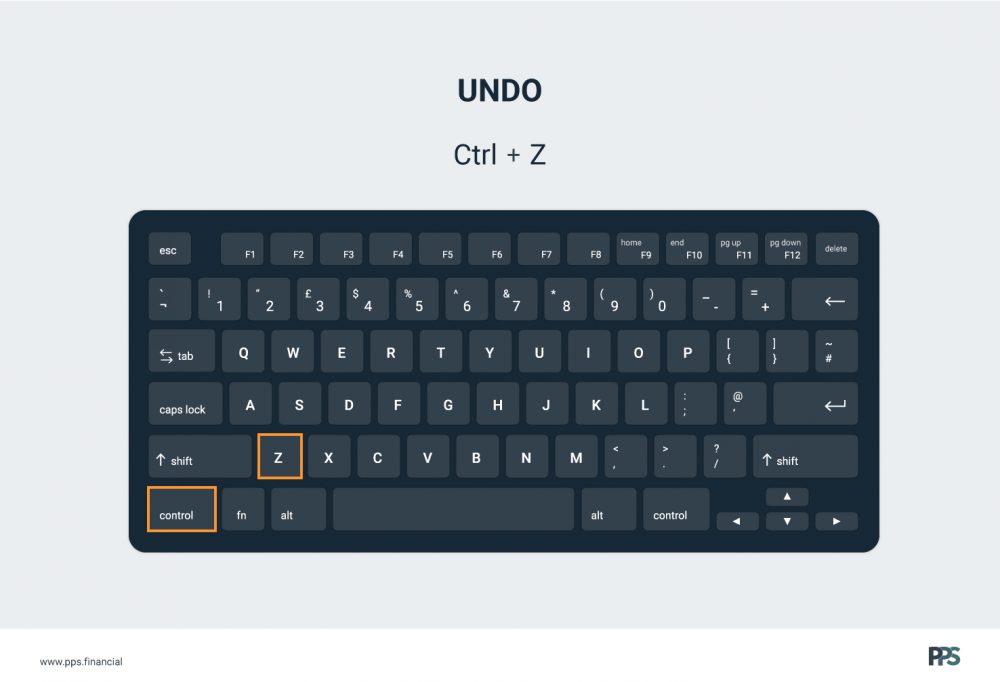
26. Ungroup Selected Rows/Columns = Alt + Shift + Left Arrow